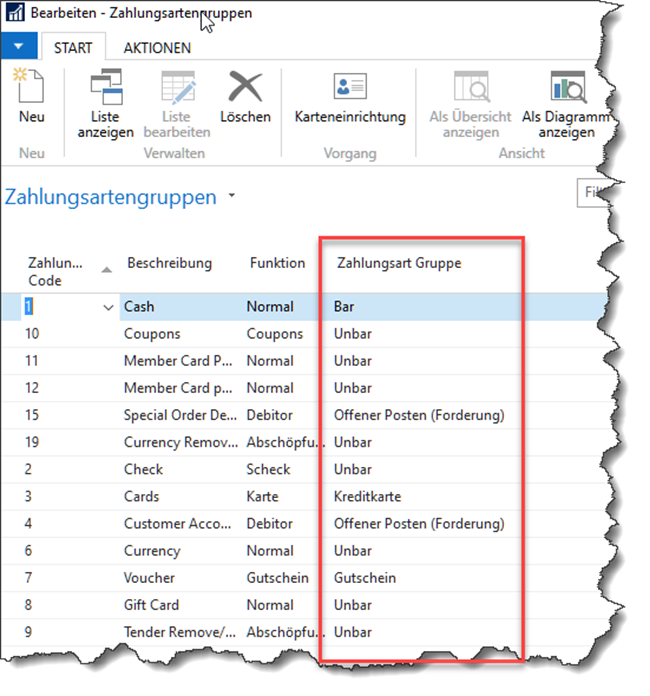© FS-Soft IT Consulting GmbH
¶ 3 Basic Setup
After installation, the web page of the signature service for setup and runtime information is called up with a web browser (Firefox recommended) via the URL: http://localhost:5618/config (or IP address).
¶ 3.1.1 Main Screen
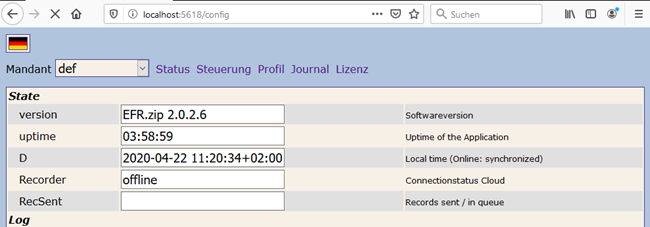
¶ 3.1.2 Profile test Operation
The TSE (technical safety device) should be selected in the Profile menu item. If you do not have any TSE hardware available, you can also choose the “TSE Simulator” for testing purposes:
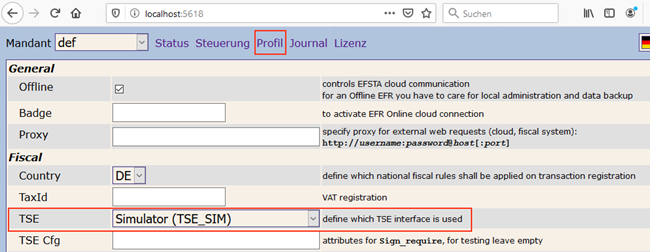
¶ 3.1.3 Profile real Operation
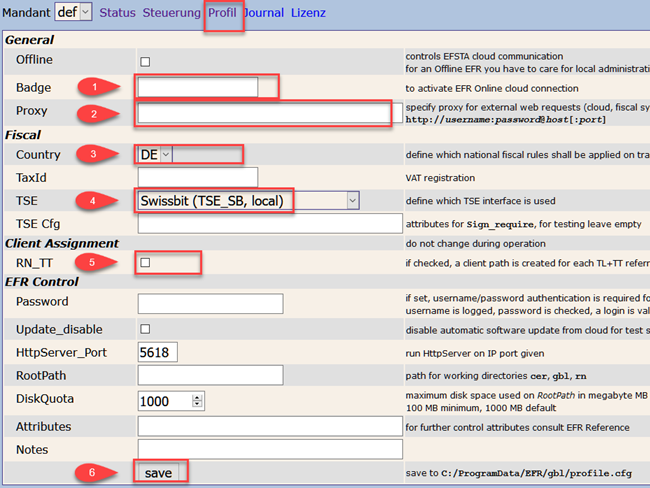
| Nr. | Field | Required | Note |
|---|---|---|---|
| 1 | Badge | Yes | Enter the ID you received from us |
| 2 | Proxy | Optional | Proxy data if available. The EFR communicates externally: BFI backup and portal |
| 3 | Country | Yes | Always DE |
| 4 | TSE | Yes | Either the TSE used or automatically. Usually the TSE is detected. |
| 5 | RN_TT | Yes | Always active |
| 6 | Save | Yes | Please ALWAYS press after entering. Otherwise the data will not be saved and will result in incorrect signatures |
¶ 3.1.3.1 EFR Versions
EFR Version 2.0.7.4: If the TSE used is set in the setting under Profile/TSE, the error “signature unit failed” may occur, or the serial number of the TSE is missing.
Please always use the “Automatic” setting
From EFR version 2.0.7.4:
- Please use object version 1.05
- Node.js installation is no longer required
¶ 4 Setup
¶ 4.1 Basic Setup in Dynamics NAV
The menu for setting up the signature service is located at:
Abteilungen / LS Retail / Kasse / Kasse, Administration group in the Signature Service point.
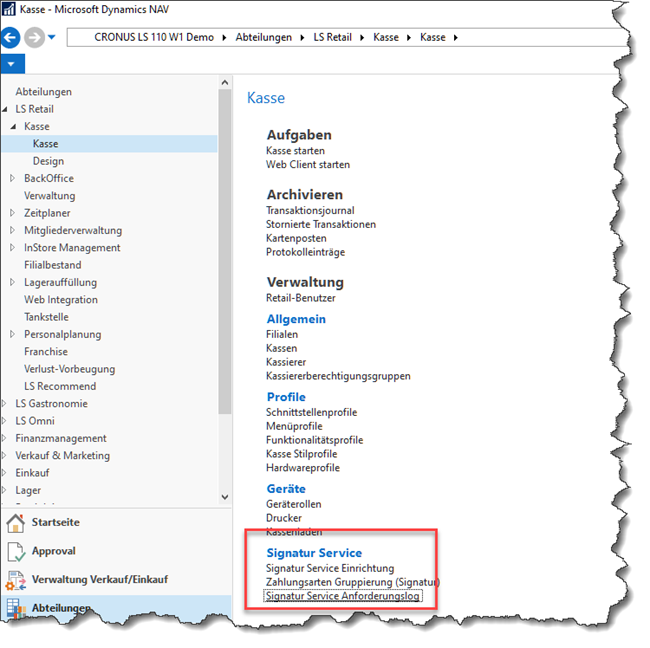
¶ 4.1.1 Signatur Service Setup
An entry must be created for each cash register that is subject to the signature regulation. This facility has the following fields:
| Field Name | Description | Example |
|---|---|---|
| Branch No. | Branch as identification | |
| Cash Register Number | Cash register number as identification | |
| Signature Country | Country must be selected. Germany and Austria supported | |
| Webservice Main Path | Specifies the URL to the EFR service | http://localhost:5618 http://192.168.65.79:5618 |
| Webservice aktive | Cash register signature active | |
| Webservice Timeout (ms) | Timeout for invoking the EFR | min. 10000ms |
| Print Image | QR code printing on the receipt | Recommended for Germany |
| Image print Position | Left, Center, Right | |
| Image print Size | Scaling of the QR code size | |
| QR Code Storage option | Optional saving in the signature log | |
| Sign. failure notification | Type of notification | |
| Send discounts | Optional | |
| zero receipt for daily counting | Applies only to Austria |
Examples of setting up cash registers for signature:
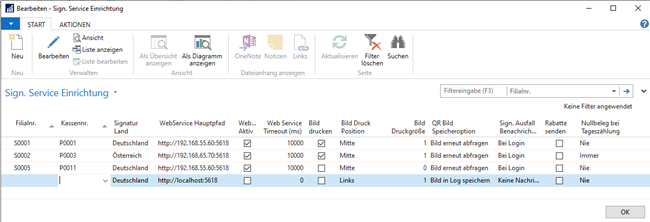
¶ 4.1.2 Signature Service Setup – Functions
The following functions are available in the “ACTIONS” menu bar:
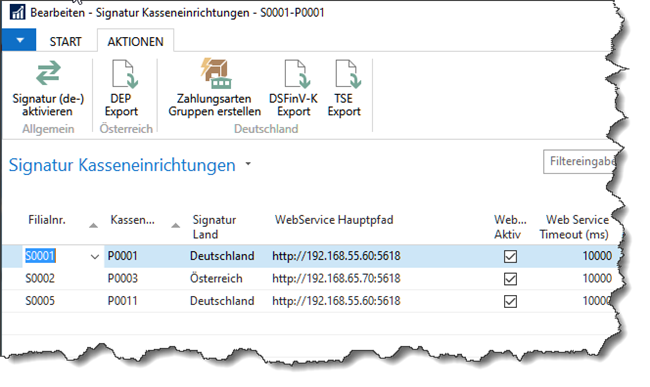
| Function | Description |
|---|---|
| Signature (de-)activate | Activate or deactivate the cash register signature (Austrian Version: open cash register and logged-in cashier required). |
| DEP Export | Export of signature data for Austria |
| Create payment method groups | Creating mandatory groups for DSFinV-K in Germany |
| DSFinV-K Export | Export transaction data according to KassenSichV |
| TSE Export | Export of signature data for Germany |
¶ 4.1.3 Setting up Payment groups
A grouping of the payment methods is necessary for the export of the DSFinV-K. This grouping must be set up for the payment methods used:
- Bar (Cash)
- Unbar (not Cash)
- Keine (nothing)
- EC Karte (EC Card)
- Kreditkarte (Credit Card)
- El Zahlungsdienstleister (Payment Provider)
- Guthabenkarte (Debit Card)
- Gutschein (Voucher)
- Offener Posten (Forderung)
For standard payment methods, use the menu item “Create payment groups”. Other payment methods need to be inserted manually.
Example after executing the function on an LS Retail demo database: