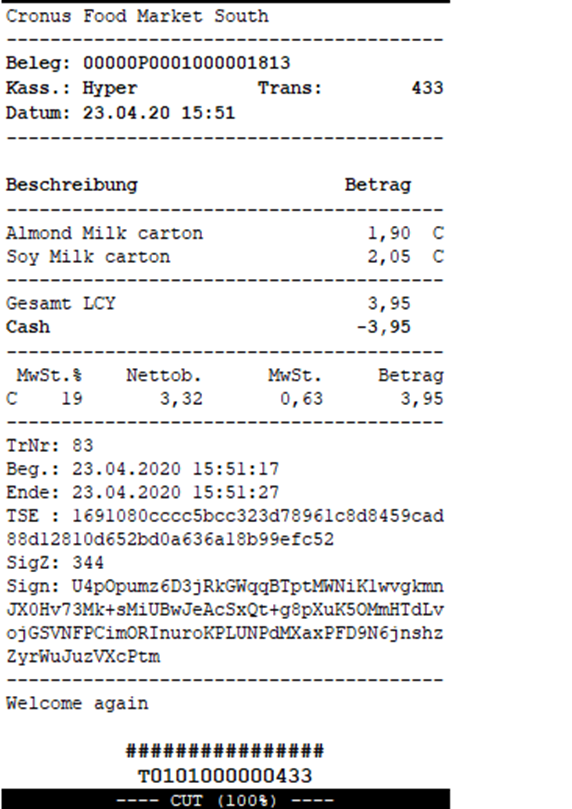¶ © FS-Soft IT Consulting GmbH
¶ Signature Service According to KassensichV GERMANY
¶ Add-on to LS NAV and LS Central
¶ FS-Soft IT Consulting GmbH
¶ Version History
| Version | Author | Date | Text |
|---|---|---|---|
| 1.00 | Michael Krassnitzer | 23.04.2020 | Created |
| 1.01 | Franz Schober | 28.04.2020 | Extended, English translation |
| 1.02 | Dominik Simon | 04.12.2024 | Extended, English translation |
| 1.03 | Mario Baumgartner | 08.04.2024 | Extended, English translation |
¶ Contact Person
| Name | Company | Jurisdiction |
|---|---|---|
| Michael Krassnitzer | FS-Soft IT Consulting GmbH | Consultant |
| Dominik Simon | FS-Soft IT Consulting GmbH | CEO |
¶ Definitions and Copyright
| BMF | Bundesministerium für Finanzen |
| EFSTA | Developer for Fiskal Solutions (https://www.eftsa.eu) |
| LS Retail | Manufacturer of POS solutions as an add-on based on Microsoft Dynamics NAV, Dynamics 365, Dynamics AX (https://www.lsretail.com) |
| Microsoft | Manufacturer of Dynamics NAV, Dynamics 365 |
| DSFinV-K | DSFinV-K Electronic export - data format of cash register data |
| EFR | EFR Elektronic Fiskalregister, Product from EFSTA |
| TSE | Technical security device |
| HSS | Hardware Signature server – Micro PC from FS Soft |
| LS Nav, LS Central | Products of LS-Retail |
¶ Purpose of the Document
On January 1, 2020, the cash security regulation will come into force in Germany. In order to guarantee the authenticity of the receipts, the use of an unchangeable signature on issued invoices (till receipts) in retail and catering establishments is described with immediate payment. This requires a technical safety device (TSE), which must be certified by a test institute authorized by the BFI. According to the last change in the guidelines, the continued use of PC cash registers without TSE is not permitted beyond the 01/01/2020 deadline. The intended installation and use in the checkout system will only be checked from October 1st, 2020. Please note the relevant regulations of the BFI (Federal Ministry of Finance).
¶ Other
EFSTA provides a download link for the EFR with the latest version at
¶ 1 ToDo List
¶ Responsibilities:
| Step | Description | Responsible | View |
|---|---|---|---|
| 1 | Order by the end customer | Customer (Support Partners) | |
| Name Adress and UID Number of the Company | Customer/ Partner | 2 | |
| Name and address with UID number for independent branches (for example Franchise) Customer | 2 | ||
| 2 | Order the license from LS Retail (DE Localization Granule 990008910) | Partner | 3 |
| Ordering and handing over the address list to FS-Soft („Calculation and Order Form“) | Partner | 1+2 | |
| 3 | AddOn Incorporate objects into the customer's DB (can be carried out before ordering the license) | Partner | |
| Commissioning FS-Soft to incorporate the objects into the customer DB | Partner | ||
| 4 | Ordering the TSE | Partner / Customer | 4 |
| 5 | Creation of the signature of the client | FS-Soft | |
| Information of the “Badge ID” to Partner/Customer | FS-Soft | ||
| 6 | Activation of the Cash Registers | Partner / Customer (Support FS-Soft) | 5 |
- 1 - When ordering, the number of cash registers (POS terminals) to be signed is required. The number of signature cash registers can be expanded at any time.
- 2 - To register the cash registers (subsequently via the BFI portal), the name and exact address of the company including the UID number are required. If the branches (e.g. franchise branches) are their own legal entities (in the tax sense), the list including the UID numbers of the branches is also required.
- 3 - The customer licenses must be expanded to include the above-mentioned granules at LS Retail. Customers must have a valid ongoing maintenance contract with LS Retail.
- 4 - The TSE is an important part of the signature. Without TSE, a cash register cannot be activated and/or operated for signature.
- 5 - If the TSE is defective (message at the checkout and printing (instead of the QR code or text) on the receipt: “Signature unit failed”), a new TSE must be procured immediately. Note: If the TSE fails, you can continue working with the cash register
¶ 2 Installation
¶ 2.1 Dynamics NAV
¶ 2.1.1 Installation
https://kassensichv.fs-soft.at/
The objects are available for the following Dynamics NAV and Dynamics 365 with the respective LS Retail main versions: 2009R2, 2013R2, 2015, 2016, 2017, 2018, BC13, BC14. For some major versions there are intermediate versions due to fundamental changes due to CU’s.
Please note: The objects differ from version 2016 on!
The desired objects can be requested by email using the order form or downloaded from our landing page
after registration.
The objects in the number range 100169xx are specially provided for the signature and can be imported without an intermediate step. The remaining objects should be compared with the existing objects in the customer databases. Dynamics NAV standard objects were not changed.
As an example, here is a list of objects for a Dynamics NAV 2018 database:
| Type | ID | Name | Versions |
|---|---|---|---|
| Table | 10016912 | Signatur Service Request Log | SIGDE1.00 |
| Table | 10016913 | Signatur Service Setup | SIGDE1.00 |
| Table | 10016914 | Signatur Payment Group | SIGDE1.00 |
| Table | 99001472 | Transaction Header | LSW110.04.00.432,SIGDE1.00 |
| Table | 99008980 | POS Transaction | LSW111.0.00.592,SIGDE1.00 |
| Codeunit | 10001211 | Hosp. POS Split Bill Commands | LSW111.0.00.592,SIGDE1.00 |
| Codeunit | 10016912 | Signatur Register Web Service | SIGDE1.00 |
| Codeunit | 10016914 | Signatur Reg. WS Req. Mgt. | SIGDE1.00 |
| Codeunit | 10016915 | Signatur Reg. XML DOM Mgt. | SIGDE1.00 |
| Codeunit | 10016916 | Signatur Ext. Command | SIGDE1.00 |
| MenuSuite | 1052 | Dept – Signatur | SIGDE1.00 |
| Page | 10016912 | Signature Service Log | SIGDE1.00 |
| Page | 10016913 | Signature POS Setups | SIGDE1.00 |
| Page | 10016914 | Signature POS Setup Card | SIGDE1.00 |
| Page | 10016915 | Paymenttype Groups (Signature) | SIGDE1.00 |
| Page | 10016916 | Card Paymenttype Groups (Sig.) | SIGDE1.00 |
On request, we can also provide special versions for the specification of the customer database.
¶ 2.1.1 Versions till Dynamics NAV 2015
Up to the main version of Dynamics NAV 2015, an "Automation Object" is also required to replace the missing functionality in these versions. The tool is called "Signature Interface Installer". The object is installed in the operating system by calling the executable file. The installation must be carried out on all client PCs on which cash registers are to be executed.
¶ 2.1.2 Basic setup Dynamics NAV
None
¶ 2.2 EFR (Electronic Fiscal Register)
¶ 2.2.1 Installation
The installation of the EFR is only necessary on computers where the TSE is also used. This is usually the PC where the cash register is used. The service is available for the operating systems Microsoft Windows ® and Linux. This installation is not necessary when using an HSS; the installation has already been carried out for this device.
The latest installation packages and instructions can be found in the EFSTA forum at http://forum.efsta.net. The service requires the "node.js" package for operation. The current Windows version 4.8.3 can be downloaded from https://nodejs.org/download/release/v4.8.3.
- Windows: msi Installation file at https://public.efsta.net/EFR
- Linux: zip Installation file at https://public.efsta.net/EFR, recommended directory:
/EFR/app
¶ 3 Basic Setup
After installation, the web page of the signature service for setup and runtime information is called up with a web browser (Firefox recommended) via the URL: http://localhost:5618/config (or IP address).
¶ 3.1.1 Main Screen
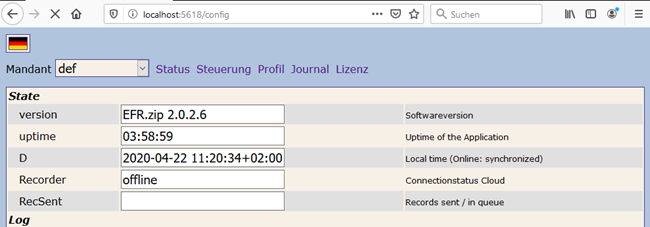
¶ 3.1.2 Profile test Operation
The TSE (technical safety device) should be selected in the Profile menu item. If you do not have any TSE hardware available, you can also choose the “TSE Simulator” for testing purposes:
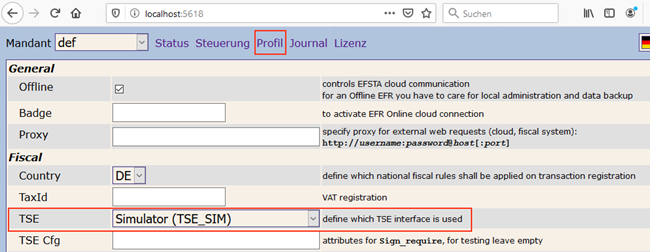
¶ 3.1.3 Profile real Operation
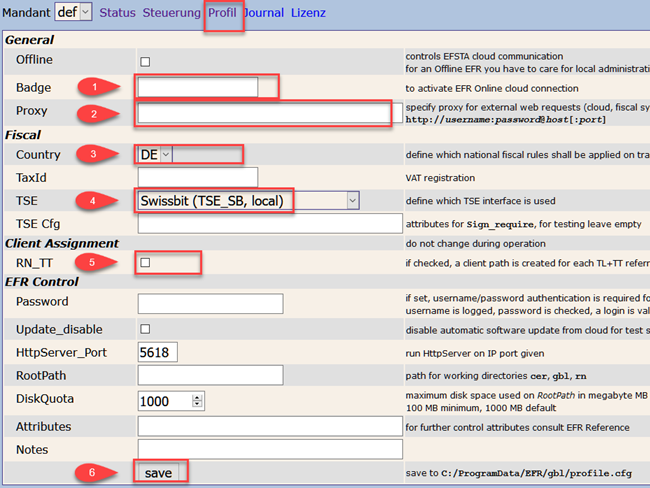
| Nr. | Field | Required | Note |
|---|---|---|---|
| 1 | Badge | Yes | Enter the ID you received from us |
| 2 | Proxy | Optional | Proxy data if available. The EFR communicates externally: BFI backup and portal |
| 3 | Country | Yes | Always DE |
| 4 | TSE | Yes | Either the TSE used or automatically. Usually the TSE is detected. |
| 5 | RN_TT | Yes | Always active |
| 6 | Save | Yes | Please ALWAYS press after entering. Otherwise the data will not be saved and will result in incorrect signatures |
¶ 3.1.3.1 EFR Versions
EFR Version 2.0.7.4: If the TSE used is set in the setting under Profile/TSE, the error “signature unit failed” may occur, or the serial number of the TSE is missing.
Please always use the “Automatic” setting
From EFR version 2.0.7.4:
- Please use object version 1.05
- Node.js installation is no longer required
¶ 4 Setup
¶ 4.1 Basic Setup in Dynamics NAV
The menu for setting up the signature service is located at:
Abteilungen / LS Retail / Kasse / Kasse, Administration group in the Signature Service point.
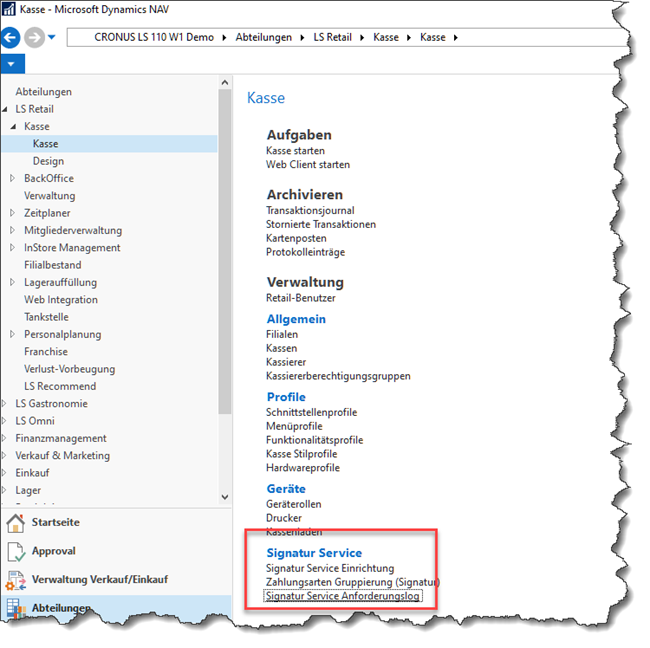
¶ 4.1.1 Signatur Service Setup
An entry must be created for each cash register that is subject to the signature regulation. This facility has the following fields:
| Field Name | Description | Example |
|---|---|---|
| Branch No. | Branch as identification | |
| Cash Register Number | Cash register number as identification | |
| Signature Country | Country must be selected. Germany and Austria supported | |
| Webservice Main Path | Specifies the URL to the EFR service | http://localhost:5618 http://192.168.65.79:5618 |
| Webservice aktive | Cash register signature active | |
| Webservice Timeout (ms) | Timeout for invoking the EFR | min. 10000ms |
| Print Image | QR code printing on the receipt | Recommended for Germany |
| Image print Position | Left, Center, Right | |
| Image print Size | Scaling of the QR code size | |
| QR Code Storage option | Optional saving in the signature log | |
| Sign. failure notification | Type of notification | |
| Send discounts | Optional | |
| zero receipt for daily counting | Applies only to Austria |
Examples of setting up cash registers for signature:
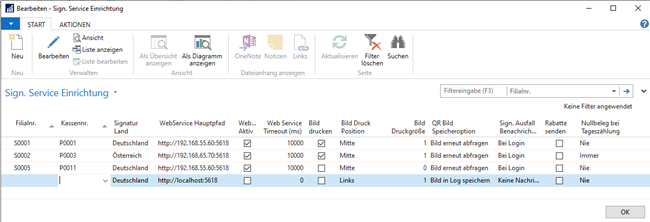
¶ 4.1.2 Signature Service Setup – Functions
The following functions are available in the “ACTIONS” menu bar:
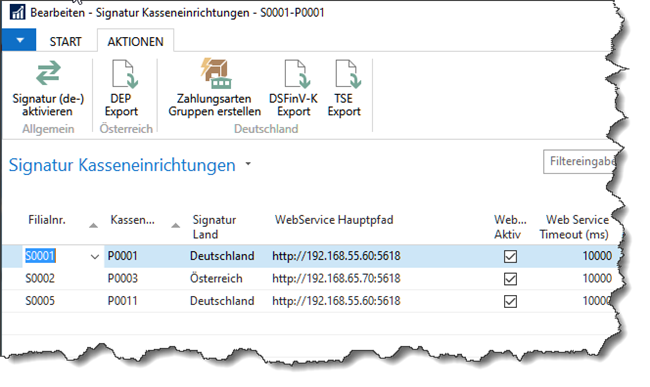
| Function | Description |
|---|---|
| Signature (de-)activate | Activate or deactivate the cash register signature (Austrian Version: open cash register and logged-in cashier required). |
| DEP Export | Export of signature data for Austria |
| Create payment method groups | Creating mandatory groups for DSFinV-K in Germany |
| DSFinV-K Export | Export transaction data according to KassenSichV |
| TSE Export | Export of signature data for Germany |
¶ 4.1.3 Setting up Payment groups
A grouping of the payment methods is necessary for the export of the DSFinV-K. This grouping must be set up for the payment methods used:
- Bar (Cash)
- Unbar (not Cash)
- Keine (nothing)
- EC Karte (EC Card)
- Kreditkarte (Credit Card)
- El Zahlungsdienstleister (Payment Provider)
- Guthabenkarte (Debit Card)
- Gutschein (Voucher)
- Offener Posten (Forderung)
For standard payment methods, use the menu item “Create payment groups”. Other payment methods need to be inserted manually.
Example after executing the function on an LS Retail demo database:
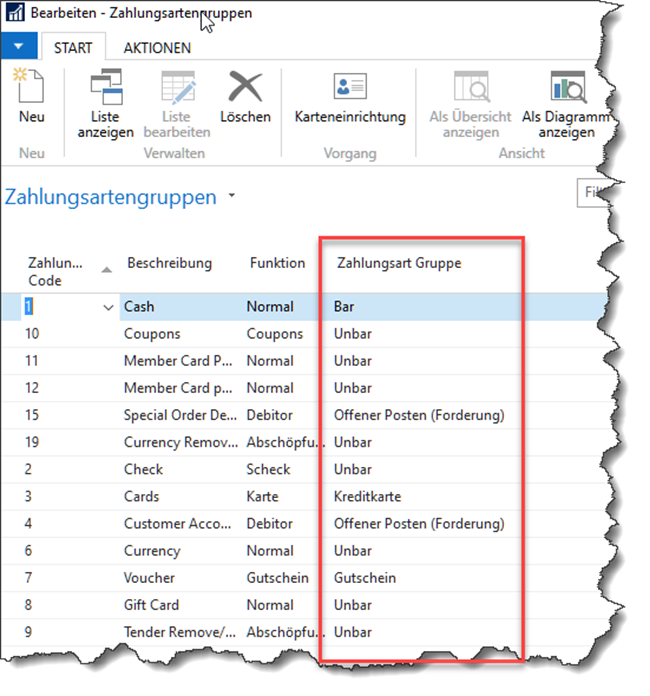
¶ 5 Periodic Activities
¶ 5.1 Signature Service Request Log
The details of the signing such as the request, results and any error messages are monitored in the request log. The details for every transaction / signature are displayed below.
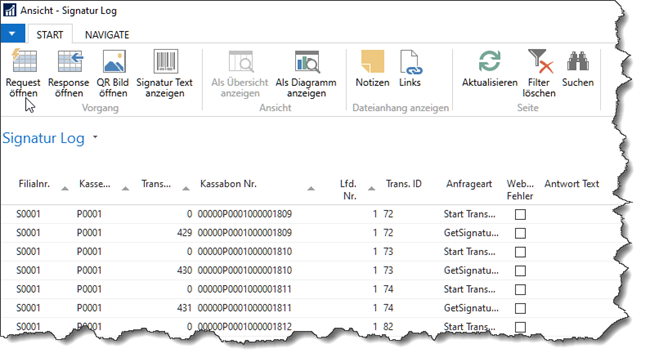
¶ 5.1.1 Service Request Log Functions
The following functions are available:
4| Function | Description |
|---|---|
| Open Request | View the data sent to the EFR |
| Open Response | View the response received from the EFR |
| Open QR Code | View the QR Code of the signature data |
| View Signature | View the Signature for a specific receipt |
¶ 6 Examples
¶ 6.1 Receipt Printout
The regulation of the KassenSichV does not currently stipulate a regulation for the use of a QR code for the signature. However, printing the QR image is recommended.
¶ 6.1.1 Receipt printout with QR Code
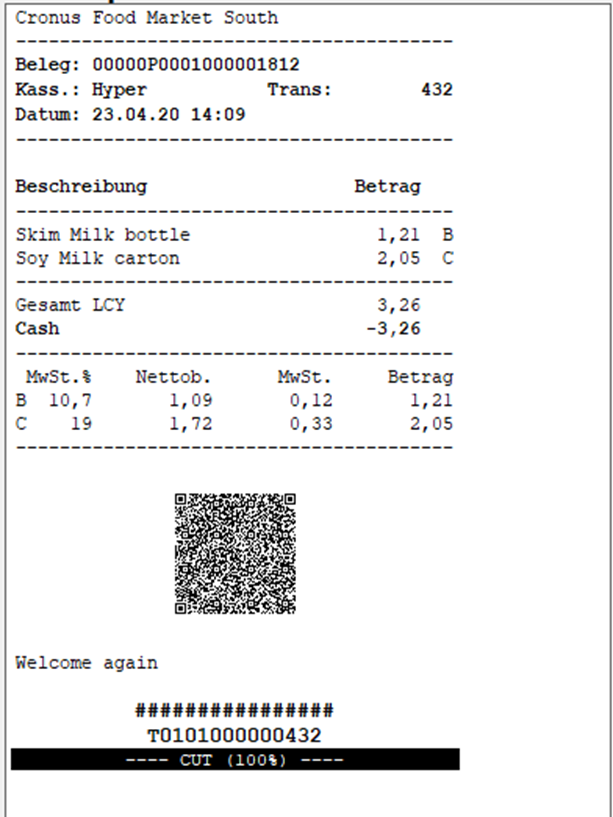
¶ 6.1.2 Receipt printout without QR Code